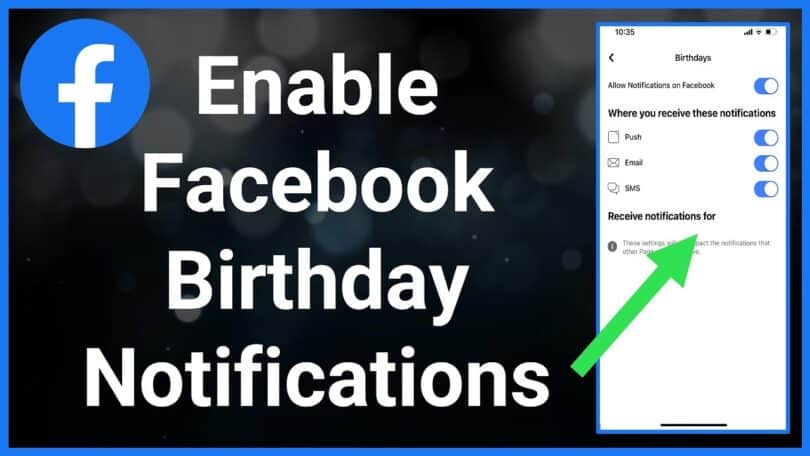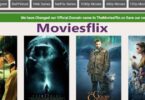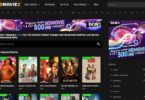Facebook’s birthday notifications are a popular feature that helps users remember and celebrate their friends’ special days. However, many users encounter issues where these notifications do not appear on their devices. This comprehensive guide provides solutions for iPhone, Android, and computer users to troubleshoot and fix the problem of missing Facebook birthday notifications.
RELATED: iMessage is Signed Out: How to Reconnect Quickly
Table of Contents
For iPhone Users
Checking Notification Settings
- Access Notifications: Open the “Settings” app and select “Notifications”.
- Adjust Facebook Notifications: Scroll to find Facebook and enable “Allow Notifications”.
Disabling Do Not Disturb
- Open Settings: Navigate to the Do Not Disturb section.
- Disable DND: Switch off the Do Not Disturb option to allow notifications.
Force Quitting and Relaunching Facebook
- Swipe and Find: On the Home Screen, swipe up to reveal background apps and locate Facebook.
- Restart the App: Swipe up to close Facebook and then reopen it.
For Android Users
Updating Facebook App
- Check for Updates: Search for the Facebook app in the app store and update it if available.
Clearing Cache and Data
- Access App Settings: Go to “Settings” > “Apps” or “Application Manager”.
- Clear Facebook Cache: Find Facebook, tap “Storage”, and clear both cache and data.
Adjusting Notification Priority
- Modify App Notifications: In device settings, find Facebook under “Apps” or “Notifications” and set the priority to “High” or “Urgent”.
Disabling DND Mode
- Access Quick Settings: Swipe down on the notification panel.
- Turn Off DND: Tap the “Do not Disturb” icon to disable it.
Force Stopping and Relaunching Facebook
- App Info Menu: Long-press the Facebook icon and select App Info.
- Restart Facebook: Tap on Force Stop and then reopen the app.
For Computer Users
Checking Facebook Notification Settings
- Access Facebook Settings: Log into Facebook, click the triangle icon, and go to Settings & Privacy > Settings.
- Adjust Notifications: Select Notifications and customize your preferences.
Adjusting Computer Notification Settings
- Open Windows Settings: Use Windows + I to access settings.
- Modify Notifications: Go to System > Notifications & actions and enable notifications.
Verifying Privacy Settings
- Profile Settings: Go to your Facebook profile, click on “Friends” and then “Birthdays”.
- Adjust Privacy: Check and modify the privacy settings for each friend’s birthday.
General Tips
- Enable Birthday Notifications: Ensure that birthday notifications are enabled in Facebook settings.
- Check Internet Connection: A stable internet connection is essential for receiving notifications.
- Restart Device: Sometimes, restarting your device can resolve notification issues.
Conclusion
Missing Facebook birthday notifications can be inconvenient, but the issue is usually fixable with a few simple steps. By adjusting settings on your iPhone, Android device, or computer, you can ensure that you never miss out on wishing your friends on their special day. Whether it’s updating the app, tweaking notification settings, or checking privacy options, these solutions will help you stay connected and engaged with your social circle on Facebook.