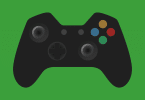How to send a snap with the cartoon face lens: Snap is a popular social media application that allows users to share photos and videos, called snaps, with their friends and followers. The app is available for iOS and Android devices and has become increasingly popular in recent years, particularly among younger users.
RELATED: iPhone Ringtone Download 20 Best iPhone Ringtones
Table of Contents
Snap is unique in that it allows users to share content that disappears after a set period of time, typically a few seconds. This has made the app popular for sharing more casual and spontaneous moments, as well as for sharing more personal or private content that users may not want to remain online permanently.
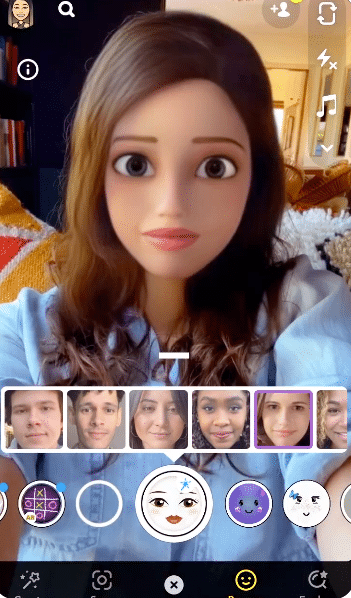
The app also includes a variety of features and tools for editing and enhancing snaps, such as filters, stickers, and lenses that can be added to photos and videos. Users can also create and share Stories, which are collections of snaps that can be viewed by their friends and followers for 24 hours.
Snap has also introduced a range of additional features and services, such as Snap Map, which allows users to see the locations of their friends on a map, and Snap Originals, which are exclusive shows produced by the company.
Overall, Snap is a fun and creative app that has become a popular way for users to share and connect with their friends and followers through photos and videos.
How to send a snap with the cartoon face lens
Sending a snap with a cartoon face lens is a fun and easy way to express yourself and add some personality to your snaps. Here are the steps to send a snap with a cartoon face lens:
1. Open the Snapchat app on your smartphone and access the camera view.
2. Tap on your face in the camera view to activate the lenses.
3. Swipe through the lenses until you find the cartoon face lens you want to use. The cartoon face lenses typically have a yellow icon with a face on them.

4. Once you have selected the cartoon face lens, position your face in the camera view and follow the instructions on the screen to activate the lens.
5. Once the lens is activated, you can take a photo or record a video snap with the cartoon face lens.
6. After you have taken your snap, you can add filters, text, or other effects to your snap if desired.
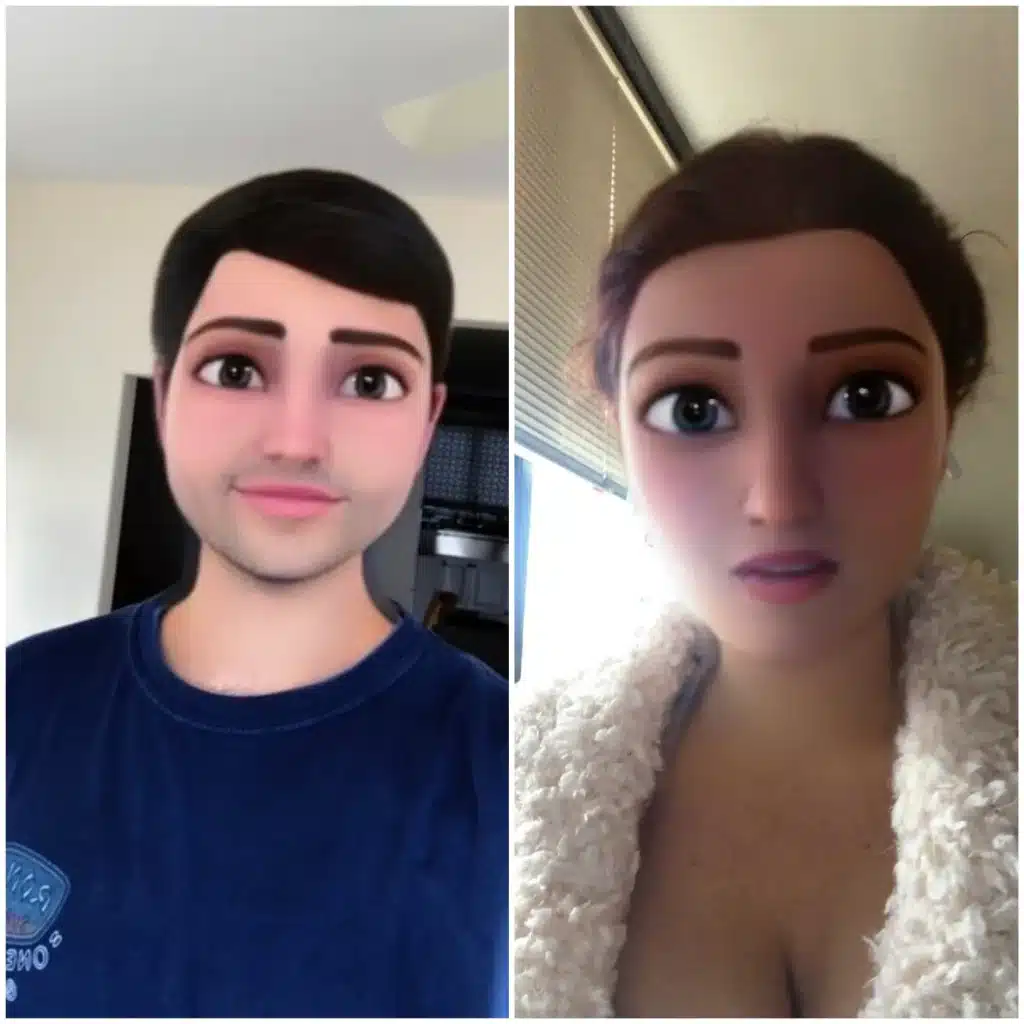
7. Finally, you can choose who to send your snap to by selecting the names of your friends or adding it to your Snapchat story.
That’s it! Sending a snap with a cartoon face lens is a fun and easy way to add some personality to your snaps and express yourself in a creative way.
How do you unlock the lens on Snapchat?
To unlock a lens on Snapchat, you can follow these simple steps:
1. Open the Snapchat app on your smartphone and access the camera view.
2. Tap on your face in the camera view to activate the lenses.
3. Swipe through the available lenses until you find the lens that you want to use.
4. If the lens is locked, you will see a lock icon next to it. To unlock the lens, simply tap and hold on the screen over the lens.
5. Once you have unlocked the lens, follow the instructions on the screen to activate the lens.
6. You can then use the lens to take a photo or record a video snap.
Note that some lenses are only available for a limited time or may be location-based, meaning they are only available in certain locations. Additionally, some lenses may only be available to certain users or may require you to complete certain challenges or tasks to unlock them.
Can we change Lens in Snapchat?
Yes, you can change lenses in Snapchat by swiping left or right on the camera screen. When you open the camera, you will see a circle with your profile picture in it. Tap on the circle to access the lenses, and then swipe left or right to browse through the available options.
You can also search for lenses by tapping on the search bar at the top of the screen and entering keywords related to the type of lens you are looking for.
Once you have found the lens you want to use, simply tap on it to apply it to your snap. You can then take a photo or record a video using the lens, and share it with your friends or add it to your Snapchat story.
Note that some lenses may only be available for a limited time, while others may be location-based or only available to certain users. Additionally, some lenses may require you to complete certain challenges or tasks to unlock them.
How do you use two Lenses on a snap camera?
To use two lenses on a Snap camera, also known as a “double lens,” you can follow these steps:
- Open the Snapchat app on your smartphone and access the camera view.
- Tap on your face in the camera view to activate the lenses.
- Swipe through the available lenses until you find the first lens that you want to use.
- Once you have selected the first lens, press and hold your finger on the screen to lock it in place.
- While still holding your finger on the screen, swipe with your other finger to select a second lens.
- Once you have selected the second lens, you should see both lenses appear on the screen.
- Adjust the position and size of each lens as desired by using two fingers to pinch, zoom, and rotate the lenses.
- Once you have positioned the lenses to your liking, take a photo or record a video using the double lens.
- You can then share your snap with your friends or add it to your Snapchat story.
Note that not all lenses can be used together as a double lens, and some lenses may have different effects or behaviors when used together. Additionally, double lenses may not be available on all devices or in all locations.