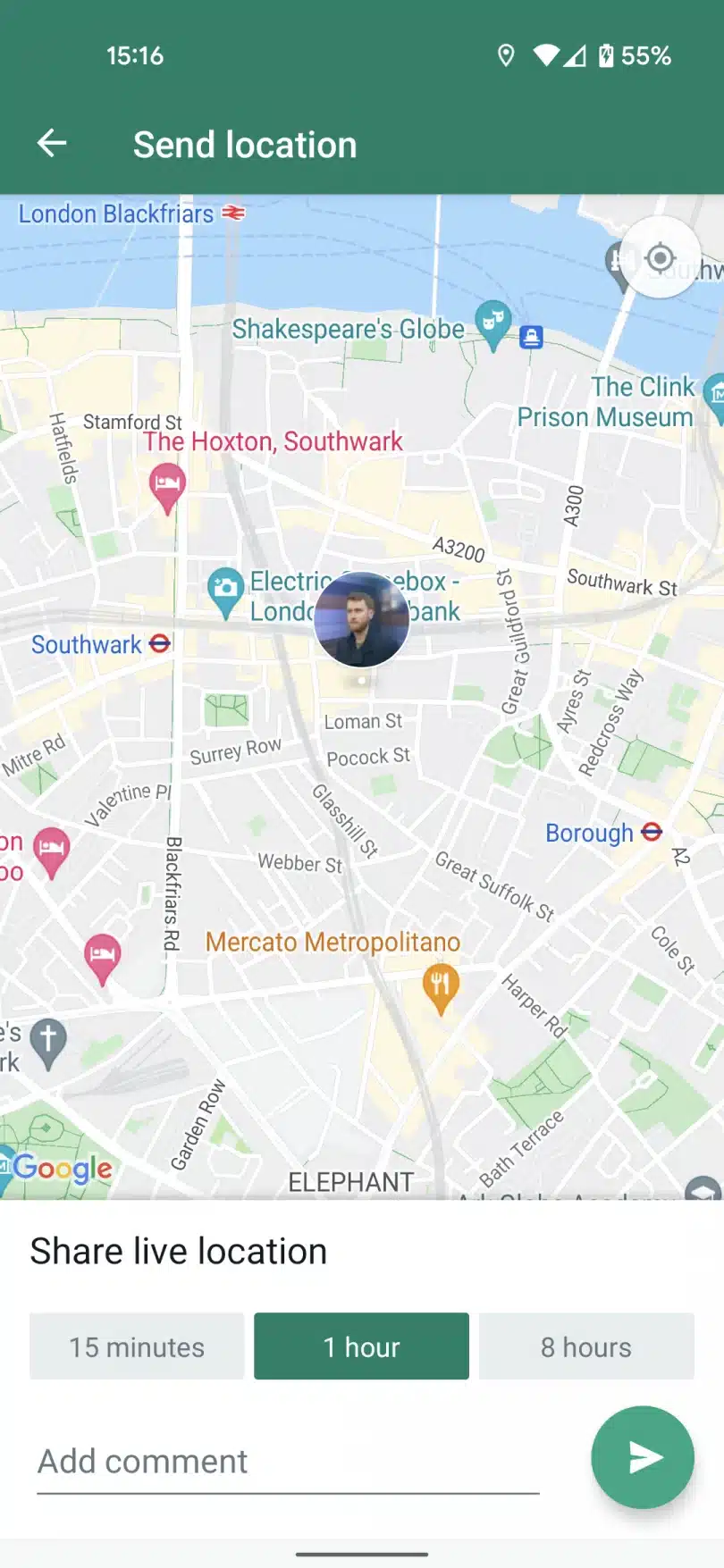How to share location on WhatsApp
Table of Contents
WhatsApp allows you to share your location with other WhatsApp users. You can either share your current location or a live location for a specific amount of time with your contacts. Sharing your location on WhatsApp can be useful when you want to let someone know where you are or when you want to coordinate with someone to meet up in a specific location.How to share location on WhatsApp
RELATED: 50 Whatsapp Wedding Anniversary Wishes
To share your location on WhatsApp, you can follow these steps:
- Open a chat or group chat in WhatsApp.
- Tap the “Attach” icon (paper clip icon) on the right side of the chat bar.
- Select “Location” from the list of options.
- Choose whether you want to share your current location or a live location for a specific amount of time.
- If you choose to share your current location, WhatsApp will ask for permission to access your device’s location services. Allow access if prompted.
- Once you’ve selected the location you want to share, tap “Send your current location” or “Share live location” to share your location with the selected chat or group.How to share location on WhatsApp
Note that the steps might vary slightly depending on the device and version of WhatsApp you are using. Also, make sure that you have enabled location services for WhatsApp in your device’s settings to be able to share your location.How to share location on WhatsApp
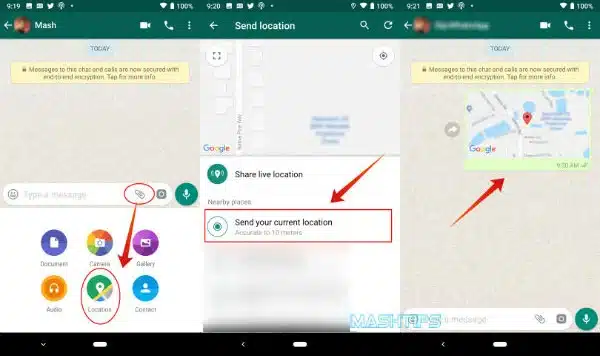
How to use live location
To use live location on WhatsApp, follow these steps:
- Open a chat with the person or group you want to share your live location with.
- Tap the “Attach” icon (paper clip icon) on the right side of the chat bar.
- Select “Location” from the list of options.
- Tap on “Share live location” and select the duration for which you want to share your location (15 minutes, 1 hour or 8 hours).
- Tap on “Send” to share your live location.
Your live location will then be shared with the selected chat or group for the duration you selected. The recipients will be able to see your location on a map in real-time. You can stop sharing your live location at any time by tapping on the “Stop sharing” button in the chat.
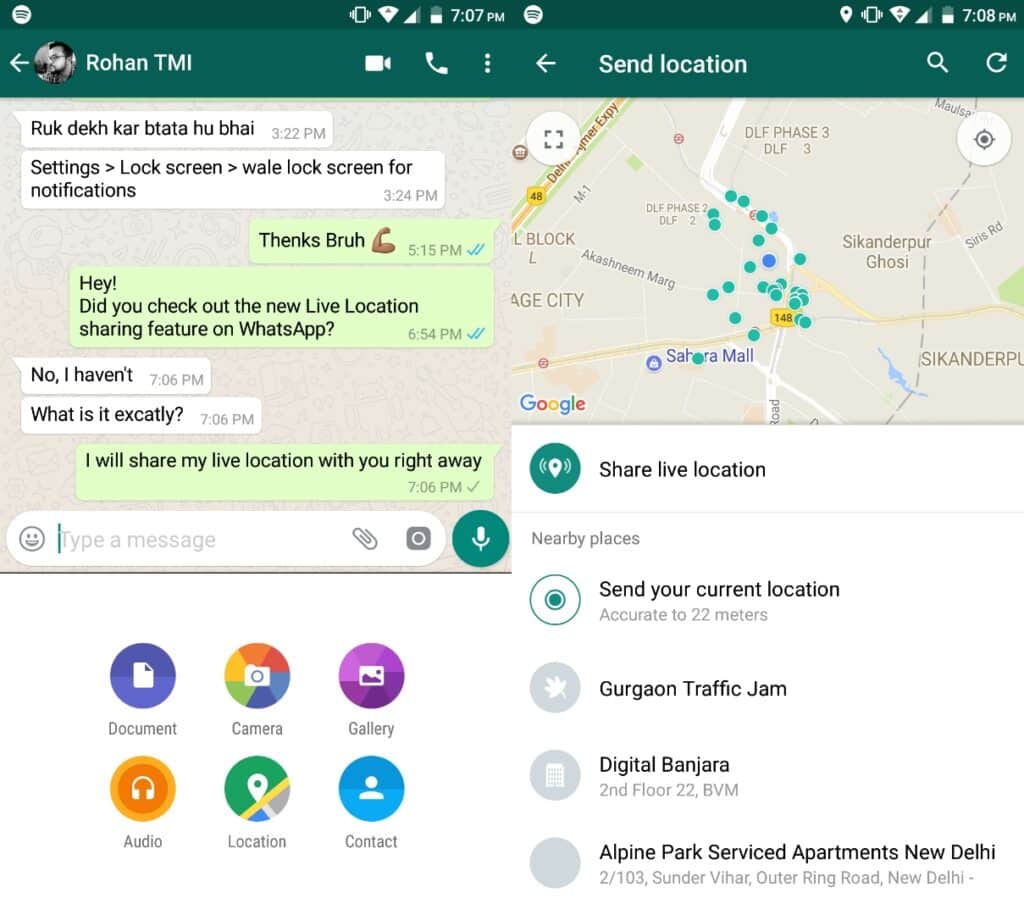
Note that you need to have enabled location services for WhatsApp in your device’s settings to be able to use live location. Also, make sure that the recipients of your live location have the latest version of WhatsApp installed on their devices, and that they have enabled their own location services to be able to see your live location.

How to share location on WhatsApp
How to share location on WhatsApp on iPhone
To share your location on WhatsApp on an iPhone, follow these steps:
- Open the WhatsApp application on your iPhone.
- Open the chat with the person or group you want to share your location with.
- Tap the “+” icon on the left side of the message box.
- Select “Location” from the menu that appears.
- Tap on “Share Current Location” to share your current location, or “Share Live Location” to share your location in real-time for a specified period.
- If you choose to share your current location, you may be asked to grant WhatsApp access to your device’s location services. If prompted, tap “Allow” to grant access.
- If you choose to share your live location, select the duration for which you want to share your location (15 minutes, 1 hour, or 8 hours).
- Tap on “Send” to share your location.
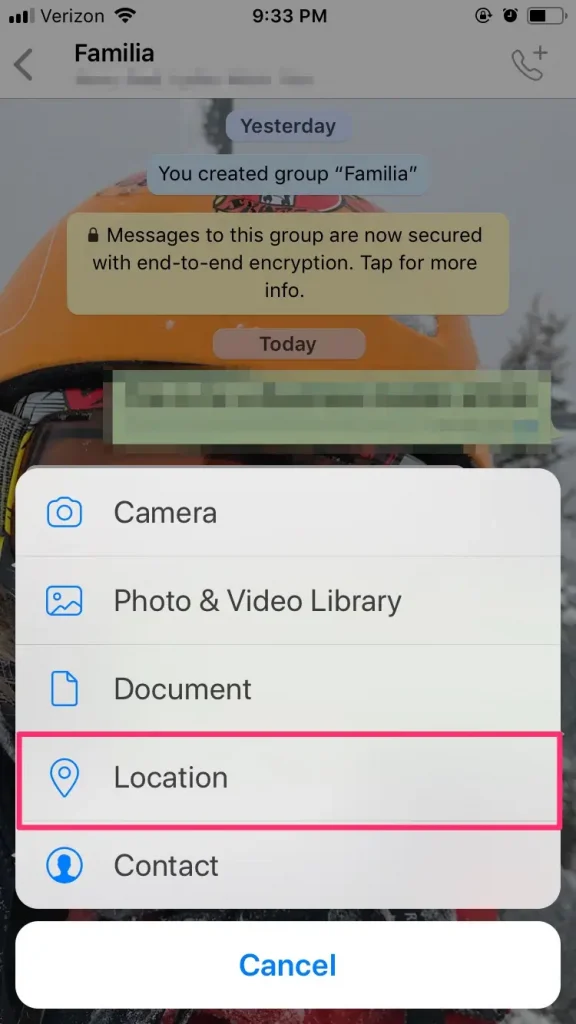
Your location will then be shared with the selected chat or group. Note that the recipient must have location services enabled and have the latest version of WhatsApp installed on their iPhone to see your location.
Here is where we share source of knowledge (Life Hacks & Life Style ), Entertainment, Technology, Fashion, E-News and updates all over the world.
Keep on visit our Website for more updates.