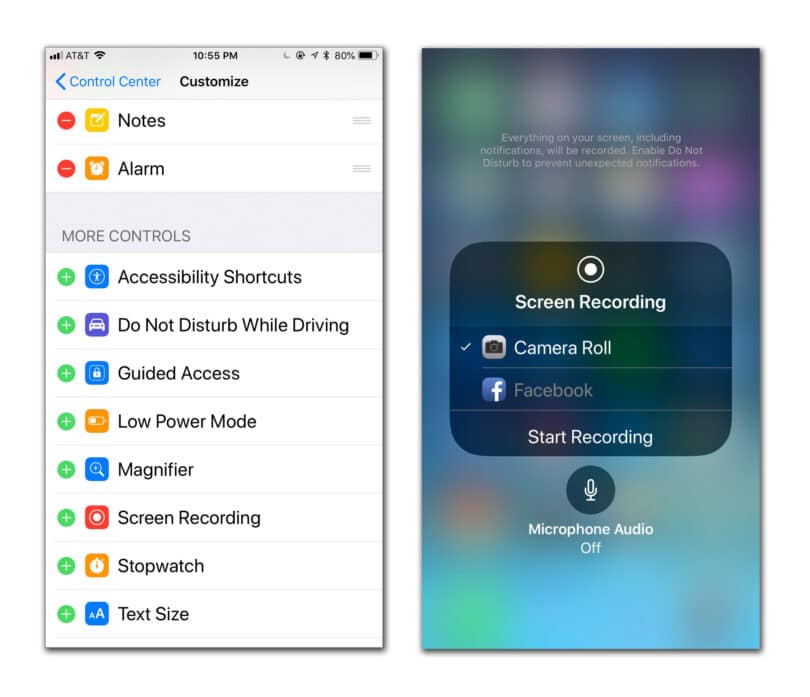How to Screen Record on iPhone: Screen recording on an iPhone allows you to capture a video of everything that’s happening on your screen. This can be useful for creating tutorials, recording gameplay, or capturing other content that’s difficult to save otherwise.
RELATED: WhatsApp is letting users post voice notes as statuses
To screen record on an iPhone, you can use the built-in screen recording feature in the Control Center. Simply open the Control Center, tap the screen recording button, wait for the countdown to finish, and stop the recording when you’re done. The video will then be saved to your Photos app for easy viewing and sharing.
To screen record on an iPhone, follow these steps:
1. Open the Control Center: Swipe down from the top right corner of the screen on iPhone X and later, or swipe up from the bottom of the screen on earlier iPhone models.
2. Tap the Screen Recording button: It looks like a circle with a dot inside.
3. Wait for the three-second countdown to finish. The red status bar at the top of your screen will indicate that the screen is being recorded.
4. To stop recording, tap the red status bar at the top of the screen, then tap Stop.
5. The video will be saved to your Photos app.
Note: If you don’t see the Screen Recording option in the Control Center, go to Settings > Control Center > Customize Controls, then tap the green plus icon next to Screen Recording to add it to your Control Center.