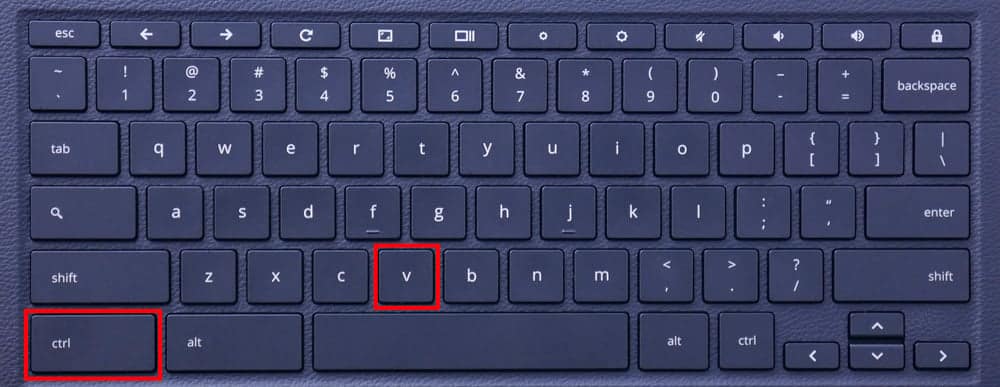How to copy and paste on Chromebook
Table of Contents
A Chromebook is a laptop or tablet that runs on Chrome OS, an operating system developed by Google. Chromebooks are designed to be used primarily while connected to the Internet, and most applications and data are stored in the cloud.

Some key features of Chromebooks include:
- Speed: Chromebooks are generally fast and lightweight, making them ideal for browsing the web, streaming media, and performing other basic tasks.
- Security: Chrome OS is designed with security in mind, with features like automatic updates, built-in virus protection, and sandboxing to protect against malware and other threats.
- Integration with Google services: Chromebooks are tightly integrated with Google’s suite of online services, including Google Drive, Gmail, and Google Docs.
- Affordable: Chromebooks are generally more affordable than traditional laptops, making them a good option for students and budget-conscious consumers.
- Limited offline functionality: While Chromebooks can be used offline to some extent, they are primarily designed to be used while connected to the Internet, and some apps may not work without an Internet connection.
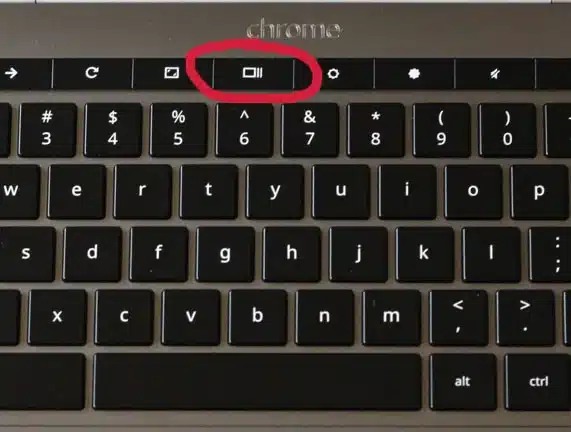
To copy and paste on a Chromebook, you can use the following methods:
Method 1: Using Keyboard Shortcuts
- To copy, select the text you want to copy and press “Ctrl + C” on your keyboard.
- To paste, place your cursor where you want the text to be pasted and press “Ctrl + V” on your keyboard.

Method 2: Using the Right-Click Context Menu
- To copy, right-click on the text you want to copy and select “Copy” from the context menu.
- To paste, right-click where you want the text to be pasted and select “Paste” from the context menu.
Method 3: Using the Menu Bar
- To copy, click on the three dots in the upper-right corner of the Chrome browser to open the menu.
- Hover your cursor over “Edit” and select “Copy” from the dropdown menu.
- To paste, click where you want the text to be pasted, and then go back to the “Edit” dropdown menu and select “Paste.”