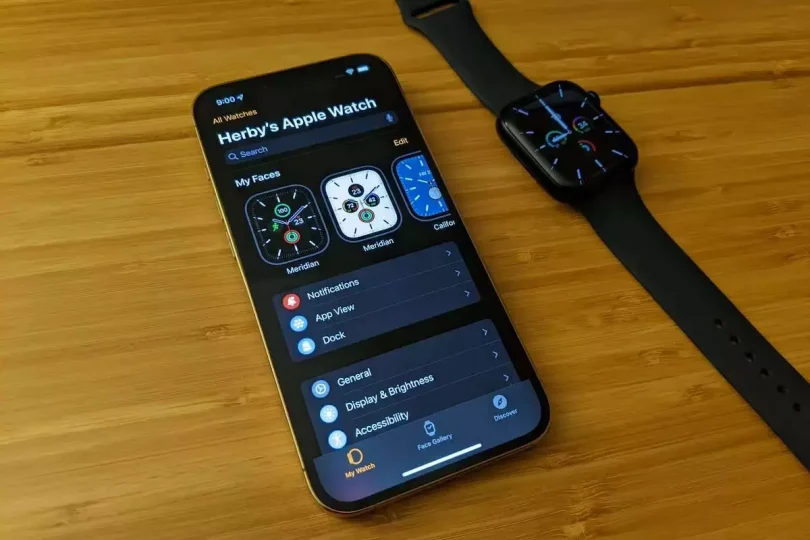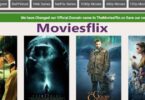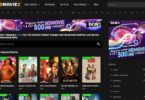How to unpair Apple Watch: The Apple Watch is a smartwatch created by Apple. It is a small, portable device that can be worn on the wrist and connects to an iPhone or other compatible device using Bluetooth technology.
RELATED: How Do I Restart My iPhone 14?
The Apple Watch has a variety of features, including the ability to make phone calls, send and receive text messages, track fitness activity, and access the internet. It also has a variety of customizable watch faces and interchangeable bands, allowing users to personalize the look of the device.
The Apple Watch is available in several different models, including the Apple Watch Series 3, Apple Watch SE, and Apple Watch Series 6.
Table of Contents
How to unpair Apple Watch
To unpair an Apple Watch from your iPhone, follow these steps:
- On your iPhone, go to the Home screen and open the “Watch” app.
- Tap on the “My Watch” tab at the bottom of the screen.
- Tap on the “i” icon next to the name of the Apple Watch that you want to unpair.
- Scroll down and tap on the “Unpair Apple Watch” button.
- Confirm that you want to unpair the Apple Watch by tapping on “Unpair Apple Watch” again.
- Enter your Apple ID password to confirm the unpairing process.
After the unpairing process is complete, your Apple Watch will be reset to its factory settings and will no longer be connected to your iPhone. It will be ready to be paired with a new iPhone or used as a new device. It’s important to note that unpairing your Apple Watch will delete all of the data on it, including any saved settings and preferences.
RELATED: How Do I Restart My iPhone 14?
How to unpair Apple Watch (VIDEO)

How to Disable Activation Lock on Apple Watch
Activation Lock is a feature of the Apple Watch that is designed to prevent someone from using the device if it is lost or stolen. Activation Lock requires the user to enter the correct Apple ID and password to pair the Apple Watch with a new iPhone or to erase the data on the device. If you are the owner of the Apple Watch and want to disable Activation Lock, follow these steps:
- On your iPhone, go to the Home screen and open the “Watch” app.
- Tap on the “My Watch” tab at the bottom of the screen.
- Tap on the “i” icon next to the name of the Apple Watch that you want to disable Activation Lock on.
- Scroll down and tap on the “Unpair Apple Watch” button.
- Confirm that you want to unpair the Apple Watch by tapping on “Unpair Apple Watch” again.
- Enter your Apple ID password to confirm the unpairing process.
After the unpairing process is complete, Activation Lock will be disabled on your Apple Watch and it will be reset to its factory settings. It will be ready to be paired with a new iPhone or used as a new device. It’s important to note that disabling Activation Lock on your Apple Watch will delete all of the data on it, including any saved settings and preferences.
RELATED: How to Get the AI Portrait Filter on TikTok
How to set up and use Apple Pay on your Apple Watch
To set up and use Apple Pay on your Apple Watch, follow these steps:
- Make sure that your Apple Watch is paired with your iPhone and that you have the latest version of watchOS.
- Open the Apple Watch app on your iPhone and go to the “My Watch” tab.
- Scroll down and tap “Wallet & Apple Pay”.
- Follow the prompts to add a credit or debit card. You can either use the camera to capture the card information or enter it manually.
- Once your card is added, go back to the “My Watch” tab and toggle the switch next to “Wallet & Apple Pay” to the ON position.
- To use Apple Pay on your Apple Watch, double-click the side button to bring up the payment screen. Then hold the face of your Apple Watch near the contactless reader. You may need to enter your passcode on the watch.
Note: Some features may not be available in all regions or on all Apple Watch models.
How to update the software on your Apple Watch
To update the software on your Apple Watch, follow these steps:
- Make sure that your Apple Watch is connected to its charger and within range of your iPhone.
- On your iPhone, open the Apple Watch app.
- Go to the “My Watch” tab and tap “General”.
- Tap “Software Update”.
- If an update is available, follow the prompts to download and install it.
Note: You may need to enter your Apple ID password to install the update. Also, make sure that your iPhone has the latest version of iOS.
RELATED: 5 Productivity Alternatives to Time Wasters When You’re Bored
How to extend the battery life of your Apple Watch
There are several ways to extend the battery life of your Apple Watch:
- Reduce the amount of time that the screen stays on: Go to the Apple Watch app on your iPhone, tap “My Watch” > “Display & Brightness”, and adjust the “Wake Screen” settings.
- Turn on Power Saving Mode: This mode disables the Always-On Retina display and other features to save battery life. To turn on Power Saving Mode, swipe up on the watch face to bring up Control Center, then tap the battery percentage indicator.
- Reduce the number of apps that run in the background: Go to the Apple Watch app on your iPhone, tap “My Watch” > “General” > “Background App Refresh”, and disable the toggle next to any apps that you don’t need to run in the background.
- Use a simple watch face: Complex watch faces with lots of complications may use more battery power. Consider switching to a simpler watch face to save battery life.
- Charge your Apple Watch regularly: Make sure to charge your Apple Watch every night to keep the battery topped up.