How to stream Netflix on Discord 2023: Discord is a communication platform designed for gamers. It offers features such as voice and text chat, screen sharing, and the ability to join multiple servers.
RELATED: How to Watch Netflix for Free: Is It Possible?
Discord also has a large community of users, making it a popular choice for finding other gamers to play with. In addition to being used by gamers, Discord is also used by communities of all kinds, including schools, businesses, and social groups.
Table of Contents
Can You Stream Netflix on Discord?
Yes, you can stream Netflix on Discord by using the screen-sharing feature in a Discord voice channel. To do this, you will need to have the Discord app installed on your computer and be a member of a Discord server with a voice channel. Once you have joined the voice channel, click on the “Screen Share” button and select the Netflix window or application from the list of options.
Please note that streaming Netflix on Discord may result in reduced video quality, as the video is being transmitted over the internet and may be subject to compression. Additionally, streaming content on Discord may violate Netflix’s terms of service.
How to stream Netflix on Discord 2023
To stream Netflix on Discord, you will need to use a screen-sharing feature in a Discord voice channel. Here are the steps to do this:
RELATED: How to watch Cristiano Ronaldo with Al Nassr in Saudi Pro league
- Make sure that you have the Discord app installed on your computer.
- Open Discord and join a voice channel on a server that you have access to.
- Once you have joined the voice channel, click on the “Screen Share” button in the voice channel window.
- A pop-up window will appear, asking you to choose which screen or application you want to share. Select “Netflix” from the list of options.
If you do not see Netflix as an option in the list, make sure that the Netflix app is open on your computer and that you have selected the correct screen or application window to share.
Note: Streaming Netflix on Discord may result in reduced video quality, as the video is being transmitted over the internet and may be subject to compression. Additionally, streaming content on Discord may violate Netflix’s terms of service.
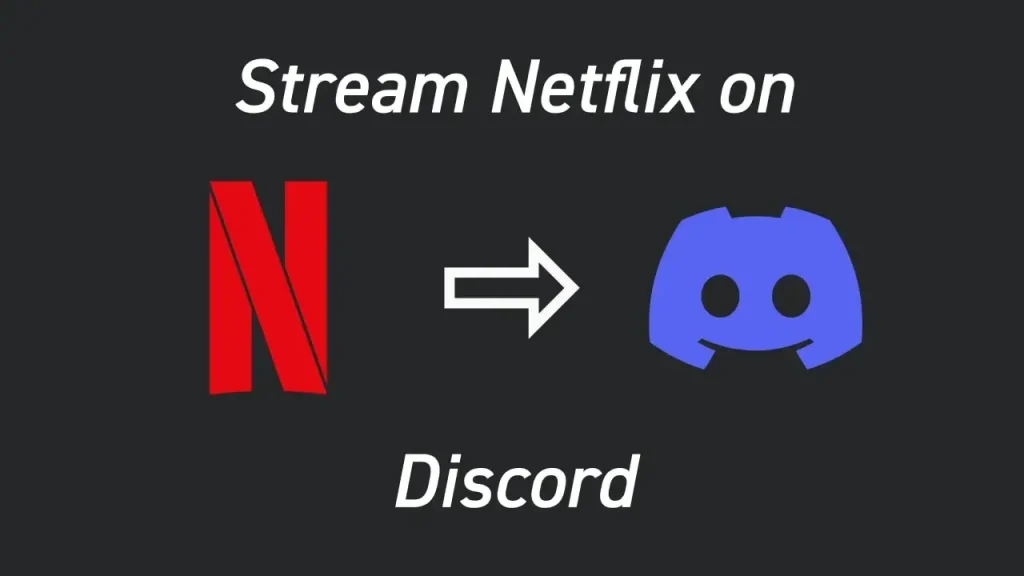
Fix the Black Screen Issue While Streaming Netflix on Discord
If you are experiencing a black screen while trying to stream Netflix on Discord, there are a few steps you can try to troubleshoot the issue:
- Make sure that the Netflix app is open on your computer and that you have selected the correct screen or application window to share in Discord.
- Restart the Discord app and try screen sharing again.
- Check if you have any firewall or antivirus software that could be blocking the Discord app from accessing the internet. If you do, try temporarily disabling the software and see if that resolves the issue.
- Make sure that you have a stable internet connection. A slow or unstable internet connection can cause issues with screen sharing on Discord.
- Try using the “Go Live” feature in Discord instead of screen sharing. To do this, click on the “Go Live” button in the voice channel window and select the Netflix window or application from the list of options.
RELATED: Jennifer Lopez poses nude and shows her new body products
If you have tried these steps and are still experiencing a black screen while trying to stream Netflix on Discord, it may be due to a problem with the Discord app or your computer. In this case, you may need to try restarting your computer or contacting Discord support for further assistance.
How to Protect Kids’ Safety on Discord?
There are several steps you can take to protect your child’s safety on Discord:
- Set up two-factor authentication: This will require your child to provide a code sent to their phone or email in addition to their password when logging into Discord. This can help prevent unauthorized access to their account.
- Set up parental controls: Discord offers a range of parental control options that you can use to set limits on your child’s account. You can control what content they can see and who they can interact with.
- Monitor your child’s activity: Make sure to regularly check in on your child’s activity on Discord and have open and honest conversations with them about online safety.
- Use the “Safe Direct Messaging” feature: This feature will automatically scan messages for any potentially harmful content or links and send them to a separate folder.
- Block and report inappropriate users: If your child comes across any inappropriate users or content on Discord, encourage them to block the user and report them to Discord.
By following these steps, you can help ensure that your child’s experience on Discord is safe and positive.
RELATED: Top 10 Most Viewed YouTube Videos in 24 Hours
How to Reschedule a Watch Party on Discord?
To reschedule a watch party on Discord, follow these steps:
- Open Discord and go to the server where the watch party is scheduled.
- Navigate to the channel where the watch party was scheduled.
- Find the watch party event in the channel and click on it.
- Click on the “Edit” button in the event window.
- Change the date and time of the event to the desired rescheduled time.
- Click on the “Save” button to apply the changes.
RELATED: 12 Richest TV Hosts in the World 2023
After making these changes, the watch party event will be rescheduled for the new date and time. Please note that you will need to have the “Manage Server” or “Manage Channel” permission in the server to be able to edit the watch party event.

