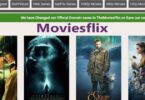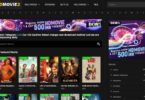How to Download YouTube Videos: YouTube is a video-sharing website where users can upload, share, and view videos. It is one of the most popular websites in the world and has billions of users. YouTube allows users to watch and share videos on a wide range of topics, including music, sports, news, entertainment, and more.
RELATED: How to watch age restricted YouTube videos
To use YouTube, you’ll need to create an account and sign in. Once you’re signed in, you can search for videos using the search bar at the top of the page, browse recommended videos on the home page, or visit specific channels to see videos from your favorite creators. You can also upload your own videos to YouTube by clicking the camera icon at the top right of the page.
YouTube is available on desktop computers, laptops, tablets, and smartphones, and you can also use it with smart TVs and other devices. The site is free to use, but it includes ads, and some videos may be restricted in certain countries due to copyright laws.
Table of Contents
How to Download YouTube Videos
There are several ways to download YouTube videos. Here are three methods you can try:
- Use a desktop application: There are many applications available that allow you to download YouTube videos. Some options include a 4K Video Downloader and Free YouTube Download. To use these applications, simply download and install them on your computer, then use them to download the YouTube video.
- Use a website: There are websites that allow you to enter the URL of a YouTube video and download it to your computer. Some options include savefrom.net and y2mate.com. Simply go to the website, enter the URL of the YouTube video you want to download, and the website will provide you with a download link.
- Use a browser extension: There are browser extensions that allow you to download YouTube videos. Some options include Video DownloadHelper and Flash Video Downloader. To use these extensions, add them to your web browser, open the YouTube video you want to download, and click the extension icon to activate it. The extension will provide you with a download link for the video.
Please note that downloading videos from YouTube is generally against the site’s terms of service and may be illegal in some countries. You should only do this for personal use and not for distribution.
RELATED: VLC media player Download
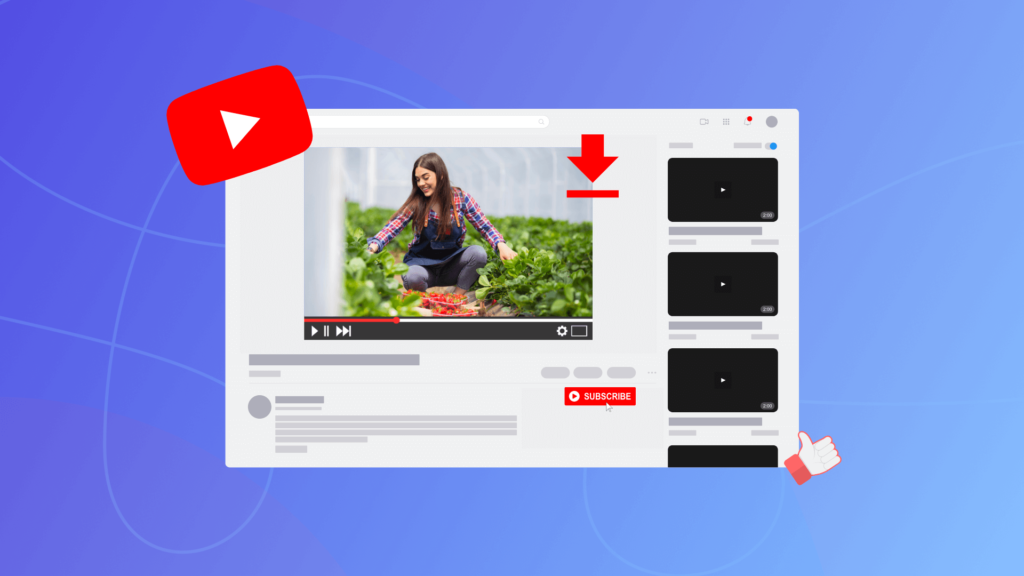
Use a desktop application to download Youtube videos
Yes, you can use a desktop application to download YouTube videos. There are many applications available that allow you to do this, including 4K Video Downloader and Free YouTube Download. Here’s how you can use 4K Video Downloader to download a YouTube video:
- Download and install 4K Video Downloader on your computer.
- Open 4K Video Downloader and click the “Paste Link” button.
- Paste the link to the YouTube video you want to download and click “Analyze.”
- Select the video quality and format you want to download and click “Download.”
- The video will begin downloading and will be saved to the location on your computer that you specified in the application’s settings.
Free YouTube Download works in a similar way. Simply download and install the application, paste the link to the YouTube video you want to download and select the desired video quality and format. The video will then be downloaded to your computer.
RELATED: How to Watch Netflix for Free: Is It Possible?
Use a website to Download Youtube Videos
Yes, you can use a website to download YouTube videos. There are many websites available that allow you to do this, including savefrom.net and y2mate.com. Here’s how you can use a website to download a YouTube video:
- Find a website that allows you to download YouTube videos. Some options include savefrom.net and y2mate.com.
- Open the website in your web browser.
- Look for a field where you can enter the URL of the YouTube video you want to download.
- Paste the URL of the YouTube video into the field and click the “Download” button.
- The website will begin processing the video and will provide you with a download link.
- Click the download link to download the video to your computer.
Use a browser extension to Download Youtube Videos
Yes, you can use a browser extension to download YouTube videos. There are many browser extensions available that allow you to do this, including Video DownloadHelper and Flash Video Downloader. Here’s how you can use a browser extension to download a YouTube video:
- Find a browser extension that allows you to download YouTube videos. Some options include Video DownloadHelper and Flash Video Downloader.
- Add the extension to your web browser. This process will vary depending on the extension and the browser you are using.
- Open the YouTube video you want to download in your web browser.
- Click the browser extension icon to activate it. The extension should then provide you with a download link for the video.
- Click the download link to download the video to your computer.
RELATED: How to stream Netflix on Discord 2023

How to download YouTube videos using VLC Media player
You can use VLC Media Player to download YouTube videos by following these steps:
- Download and install VLC Media Player on your computer.
- Open VLC Media Player and click on the “Media” menu at the top of the window.
- Select “Open Network Stream” from the menu.
- In the “Network” field, paste the URL of the YouTube video you want to download.
- Click the “Play” button. The video will begin playing in VLC Media Player.
- While the video is playing, click on the “Tools” menu at the top of the window and select “Codec Information.”
- In the “Codec Information” window, copy the link in the “Location” field. This is the direct URL of the video file.
- Paste the URL into your web browser’s address bar and press “Enter.”
- The video file will begin downloading to your computer.