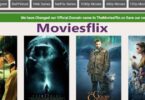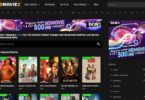Changing the name of your AirPods is a simple and quick process that can help make your AirPods more personal and easier to identify. This can be especially helpful if you are using the same AirPods with multiple devices or if you have multiple sets of AirPods.

RELATED: How to reset AirPods
To change the name of your AirPods you will need to have them connected to an iOS device, such as an iPhone or iPad. Once the AirPods are connected to the device, open the Bluetooth settings. You will find the name of your AirPods at the top of the list.
Tap on the name of the AirPods and this will bring up a pop-up window. From there, you can delete the current name and replace it with the new name that you want to use. Once you have entered the new name, tap the “OK” button and the name of your AirPods will be changed.
Down below shows a simple way how to change the Airpods name;
- On your iPhone, open the Settings app.
- Scroll down and tap on Bluetooth.
- Tap on the “i” icon next to the AirPods listing.
- Tap on the Name field, and enter a new name for your AirPods.
- Tap Done to save your changes.
It is important to note that any changes made to your AirPods name will only be applied to the device you are currently connected to. If you want to use the same name with multiple devices, you will need to go through the process of changing the name on each device.