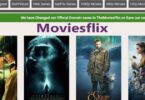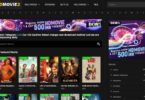How Do I Restart My iPhone 14?: When an iPhone gets stuck, the user tries to find various ways to restart it. In various cases, restarting helps a lot. Firstly, you must restart the device because it may solve the problem, but if not, you need to reset or restore your device to get it working again.
RELATED: How to Get the AI Portrait Filter on TikTok
Table of Contents
How Do I Restart My iPhone 14?
In this article, we will tell you how you can restart your iPhone 14. We will tell you different methods and answer, “Can I restart my iPhone from my computer?” We will also explain how you can reset and restore your device to solve the issue.
Part One: What Is Restart Your iPhone?
Restarting an iPhone is often needed when there is a bug, it is stuck on any application, it is lagging, or for various other reasons.
When you restart the device, it exits all processes, applications, and programs. It clears the temporary memory and starts like a fresh device. It solves various issues with your iPhone without any hassle.
Therefore, you need to know how you can restart your device through various methods. Even if your device is stuck on a screen or app, you can restart it if you know the right tool or method.
RELATED: What is a Tesla Supercharger? Everything you need to know
Many people are confused between restart, restore, and reset. We will clear this doubt in the Bonus Tips and FAQ sections and explain how you can do that. But before that, let’s see different methods to restart an iPhone.
Part Two: How To Restart Your iPhone 14?
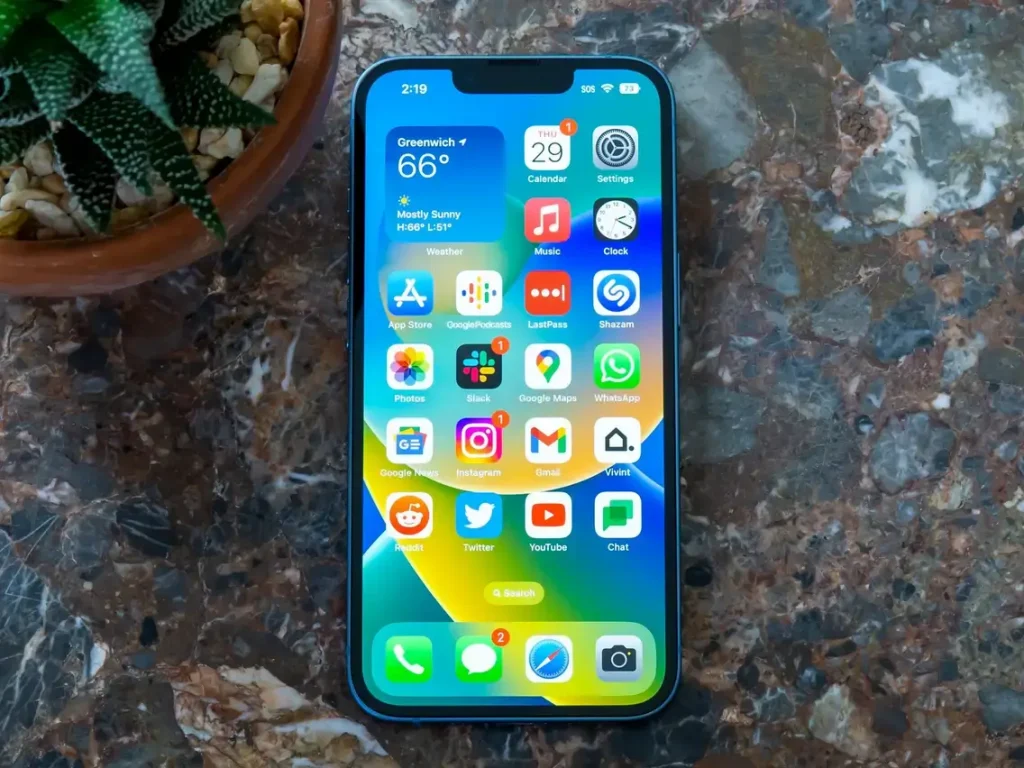
Restart Your iPhone 14 Directly with the Buttons
The easiest method to restart an iPhone is to press certain buttons on the device. It is straightforward and quick.
- Press and hold the power button and any of the two volume buttons. You will see the powerslide.
- Release the buttons and drag the slider and turn off the device. After 30 seconds, press and hold the power button to turn on the device.
Restart Your iPhone 14 In Settings
You can also turn off the device from Settings. If the volume buttons are not working, then it could be another solution.
Step 1: Tap on Settings.
Step 2: Tap General.
Step 3: Scroll to the bottom and tap Shut Down.
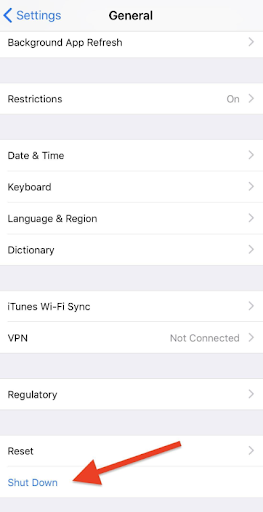
Step 4: Press and hold the power button again and restart your device.
Can I Restart iPhone 14 from the Computer?
You might have heard iPhone users say, “Can I restart my iPhone from my computer?” Yes, it is possible to restart iPhone 14 using a computer, but you need to use a special tool for it.
iMyFone Fixppo is an iOS system recovery tool that can restart your iPhone. It can solve various problems, including the frozen screen, stuck on the Apple logo, stuck on the spinning circle, and dozens of other problems in no time. You just need to follow a few simple steps, and your device will restart again.
The best part is that it does not remove your data. If you use Standard Mode to recover your device, your data will remain intact. Other than that, the tool can help you reset your device. You can even downgrade the iOS version. It supports all iPhone models and iOS versions, including the iPhone 14.
RELATED: How to stream Netflix on Discord 2023
Step 1: Download iMyFone Fixppo on your device and install it. Open the application once it is installed.
Step 2: On the main screen, you will see various options. Click on Standard Mode.
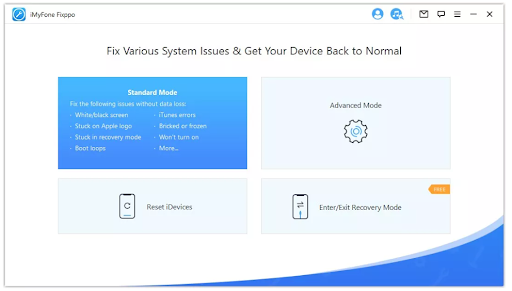
Step 3: Now, connect your device to the computer using a USB cable. Click on Next.
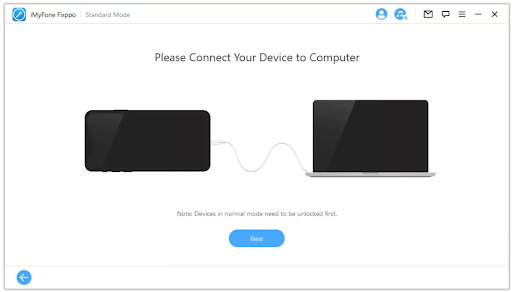
If your device is not detected, you can follow the on-screen instructions to put the device in DFU and recovery mode.
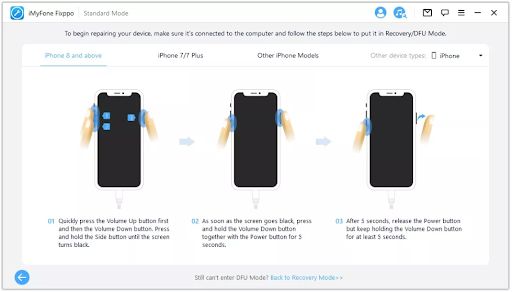
Step 4: The software will ask you to download the firmware. It will detect the required firmware for the device. Click on Download. After downloading the firmware, the software will extract it automatically.
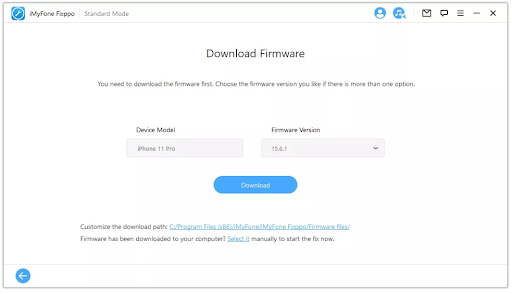
Step 5: Click on the Start button. Now, wait for the process to complete. After that, your device will restart normally.
What is Reset iPhone and How to Reset an iPhone 14?
Resetting an iPhone means erasing settings, including network settings, location & privacy, home screen layout, etc. It is the light version of restoring your phone to factory settings. It erases all personal data, but the factory settings will remain the same. Moreover, the firmware or the iOS is not altered.
Reset iPhone in Settings
You can reset your iPhone in settings without any hassle. It does not require any third-party software or tool, but it does not work in some cases. However, you can still try it in the first place. If you can access settings and reset the device, it will save you a lot of time.
Step 1: Open Settings.
Step 2: Tap General. Scroll down and tap Transfer or Reset iPhone.
Step 3: Tap Reset. You will have various options. Tap Reset All Settings.
Reset iPhone in 1-click with iMyFone Fixppo
Sometimes, your device does not work or gets stuck on a screen. In that case, you cannot reset your phone easily. Moreover, if there is any other problem, the normal resetting does not work. Therefore, you need a powerful tool that can reset the device with perfection.
iMyFone Fixppo is an ideal tool for resetting an iPhone. With only 1-click, it resets any iPhone model or iOS version. It works in all scenarios and helps you fix various iOS issues without any hassle.
Note: Your data will be erased if you try to reset the device to factory settings.
Step 1: Download and install Fixppo on your computer. Open the application and click on Reset iDevices.
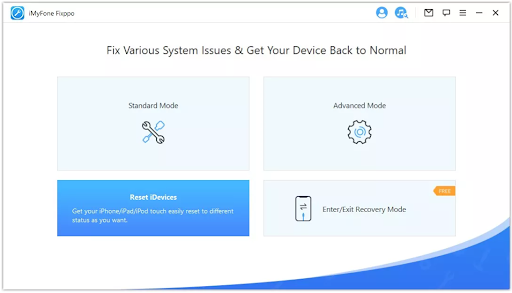
Step 2: You will see two options. Click Standard Reset. Now, connect your device to the computer using a USB cable.
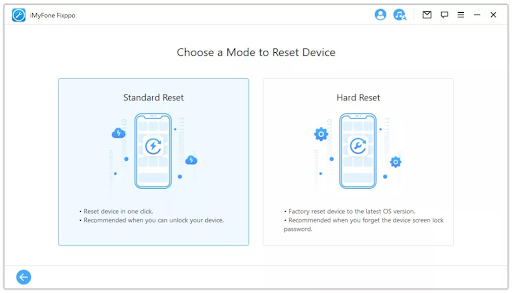
Step 3: You need to unlock your device and trust the computer. After that, click on Start.
Step 4: The software will start the reset. Once it is done, you can use your device again.
What is Restore iPhone and How to Restore an iPhone 14?
Restoring an iPhone means everything on your device is removed, and the device is just like a new one. It erases the settings and data. Most importantly, it installs the latest firmware on the device. Therefore, if there is any problem with the iOS or software, it will be solved by restoring it.
Restore iPhone via iTunes
Step 1: Connect your iPhone to the computer.
Step 2: Open iTunes. Click on the Mobile icon.
Step 3: Click on the Summary tab. Now, you will see the summary of your device. Click on Restore. Follow along to complete the process.
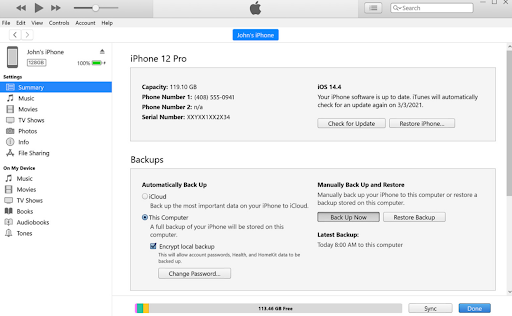
Restore iPhone in DFU Mode
Step 1: Connect your device to the computer and open iTunes or Finder.
Step 2: Press and release the volume up button. Do the same with the volume down button.
Step 3: Press and hold the side button for 10 seconds.
Step 4: Do not release the side button and hold the volume down button for 5 seconds. After that, release the side button and keep holding the volume down button for 10 more seconds.
Step 5: Once you enter the DFU mode, your iPhone will have a black screen. You will see the prompt on iTunes or Finder. Click on Restore and follow the process.
FAQ: The Difference between DFU Mode and Recovery Mode
Both DFU and Recovery modes are used to restore iDevices under different circumstances. Some users consider them the same, but they are totally different.
In the Recovery mode, iBoot bootloader is used to restore your device. This mode is quite helpful in dealing with iOS issues. You can install new firmware and make your device work again.
On the other hand, DFU mode is the advanced version. It bypasses the iBoot bootloader during the restoration. If the problem is not solved in the recovery mode, you need to try DFU mode. It even allows you to downgrade the iOS version without any hassle.
Final Words
“Can I restart my iPhone from my computer?” It is a very common question that iPhone users ask. We have explained different methods to restart your iPhone 14 with and without a computer.
You can use any of the suitable methods. Other than that, we have explained how you can reset and restore your device through different methods. If your device is stuck or there is any other problem, you can reset or restore it by following the given steps.