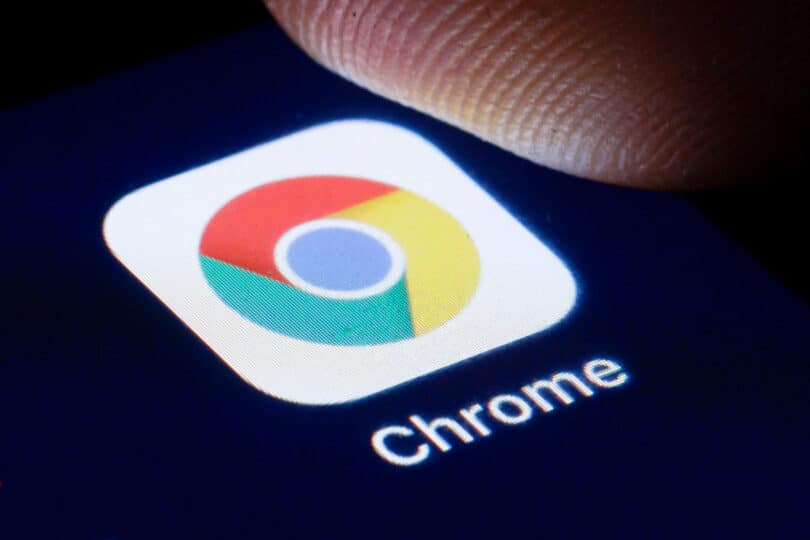Google Chrome is a web browser developed by Google that is available on desktop and mobile devices. It is known for its speed, security, and support for a wide range of web technologies. With Chrome, you can browse the web, perform searches, and access a variety of online services, including email, social media, and cloud storage.
RELATED: 4 Andriod apps to delete now and avoid criminals taking over your phone
Chrome also includes features such as tabbed browsing, incognito mode, and extensions that allow you to customize your browsing experience and add additional functionality.
How to clear history on Chrome
To clear your browsing history on Google Chrome, you’ll need to follow these steps:
- Open Google Chrome on your computer.
- Click the three dots icon in the top right corner of the window and select “History” from the menu.
- Click “Clear browsing data” in the left panel.
- In the “Time range” dropdown menu, select the time period for which you want to delete your browsing history.
- Check the boxes next to “Browsing history”, “Download history”, “Cookies and other site data”, and “Cached images and files”.
- Click “Clear data”.
Keep in mind that this will delete your browsing history, as well as any cookies and other data stored by websites. If you just want to delete specific items from your history, you can do so by clicking on the three dots icon next to each item and selecting “Remove from history”.
RELATED: How to delete Google Search history
It’s also worth noting that clearing your browsing history will not delete your search history on other websites or services. You’ll need to delete those separately if you want to remove them as well.