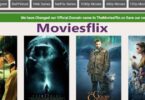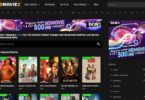Every computer has a few different names: Its model name, its serial number, the mess of 1s and 0s that your computer calls itself in binary. But most computers also let you give your device a personal name that can be anything you want.
RELATED: 3 ways to remove shortcuts from your desktop on a Mac or PC
Both Windows PCs and Macs give you an easy way to check your computer’s personal name, and then change it if you want.
How to find your computer’s name in Windows 10 or Windows 11
On Windows computers, you’ll need to open the “About” menu to find — and change — your computer’s name.
- On your Windows PC keyboard, press the Windows key + I to open the Settings app.
- Click the System option in the top-left part of the Settings page.
- Scroll down to the bottom of the System menu and select About.
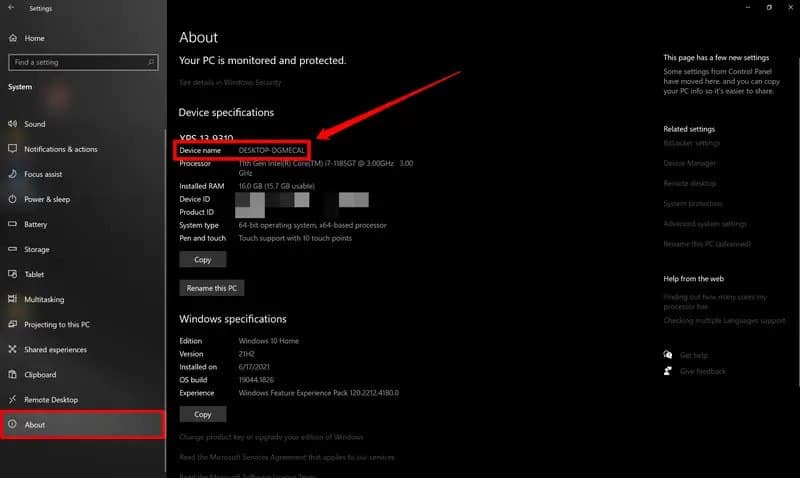
Your computer’s name will be listed next to the Device Name. You’ll also be able to find your PC’s serial number and model name on this page.
If you want to give your computer a new name, click the Rename this PC option.
How to find your computer’s name on a Mac
You’ll find your Mac’s name in the “Sharing” menu. You can change it from this menu too.
RELATED: How to get Instagram link using a computer or mobile device
- Click the Apple icon in the top-left corner of your Mac’s screen, and then click System Preferences.
- Near the bottom of the System Preferences menu, click Sharing. Its icon looks like a blue folder.
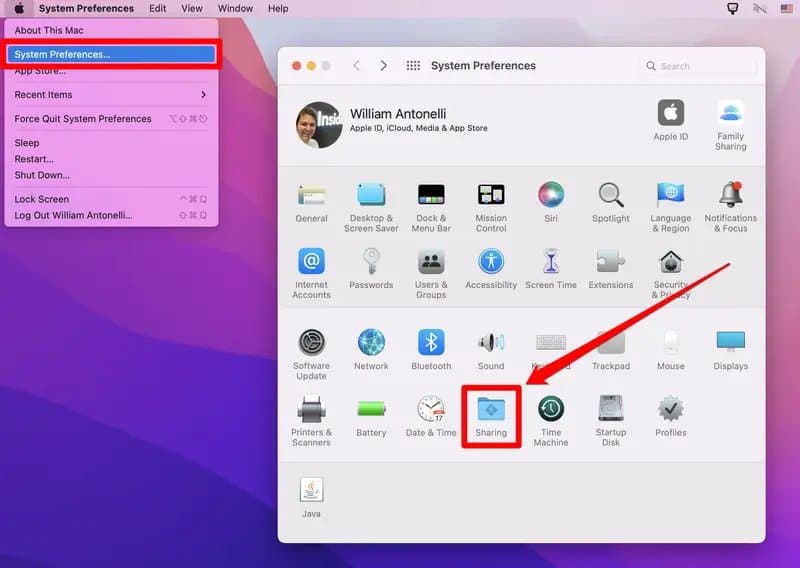
You’ll find your Mac’s name in the Computer Name text field at the top. You can click inside this field to edit the name however you want.