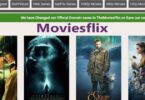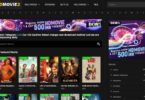If you have a lot of programs installed on your computer, chances are that your desktop is filled with shortcuts. These are icons that don’t actually have any data of their own but let you quickly jump to other apps or folders.
RELATED: How to change the name of your iPhone
Because these shortcuts are just links, you can remove them from your desktop without deleting the important files they point to. Here’s how.
3 ways to remove shortcuts from your desktop on a Mac or PC
There are three ways to get rid of desktop shortcuts. You can usually tell that an icon is a shortcut because it’ll either have a tiny arrow at its bottom-left corner or say Shortcut in the name.
The easiest way to delete a shortcut is to right-click it with your mouse, and then select Delete (PC) or Move to Trash (Mac) from the menu that appears. If it asks you if you want to remove the shortcut, confirm that you do.
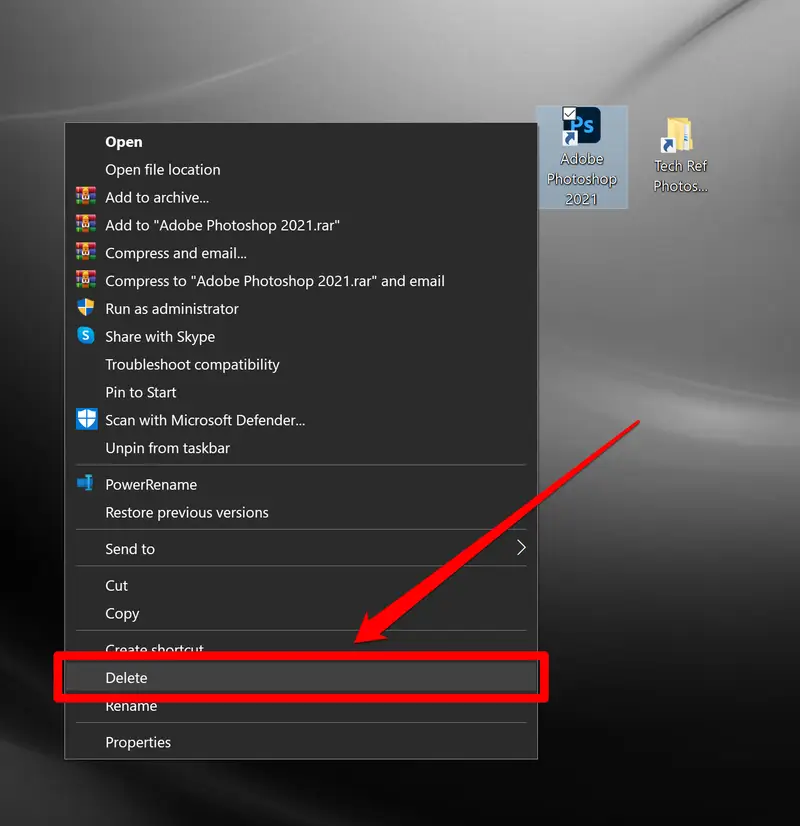
If you have a dedicated Delete key on your keyboard that’s separate from backspace, you can also click the shortcut once, then press that Delete key.
Finally, if you have a Recycling Bin (PC) or Trash (Mac) icon on your desktop, you can click the shortcut and drag it to that icon.
RELATED: How to backup WhatsApp messages
Just remember that deleting these shortcuts isn’t the same thing as deleting the app or folder they link to. To do that, you’ll need to find the folder’s actual location and delete it from there, or remove the app using your computer’s built-in tools.