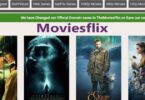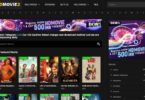Use the side button to turn on iPhone. You can use the side button (along with either volume button on some models) or Settings to turn off iPhone.
RELATED: How to transfer data from iPhone to iPhone
If your iPhone isn’t working as expected, you can try restarting it by turning it off, then turning it back on. If turning it off and on doesn’t fix the issue, try forcing it to restart.
How to turn off iPhone 13 – Switch off iPhone 13
If you want to turn your iPhone 13 off by using the buttons on the side of your phone, the process is fairly simple but because those buttons aren’t primarily for turning off the phone, they aren’t labeled as such. Here’s how to power off an iPhone 13 using the hardware buttons.
- On your iPhone, press and hold the volume up button that is on the left-hand side of the phone.
- At the same time, press and hold the side button on the right-hand side of the phone.
- Slide your finger from the circle on the left-hand side along the Slide to power off the iPhone 13 or tap Cancel to return to your home screen.
How to Power Off an iPhone 13 via Settings
If your iPhone 13 buttons aren’t working or responding correctly, you can also turn your iPhone 13 off via the Settings app on your iPhone.
- On your iPhone 13, tap Settings.
- Tap General.
- Scroll down to Shut Down and tap it.
- Place your finger inside the circle to the left of Slide to Power Off and drag it across the screen to make your iPhone 13 shut down.
RELATED: How to download WhatsApp for PC (Desktop)
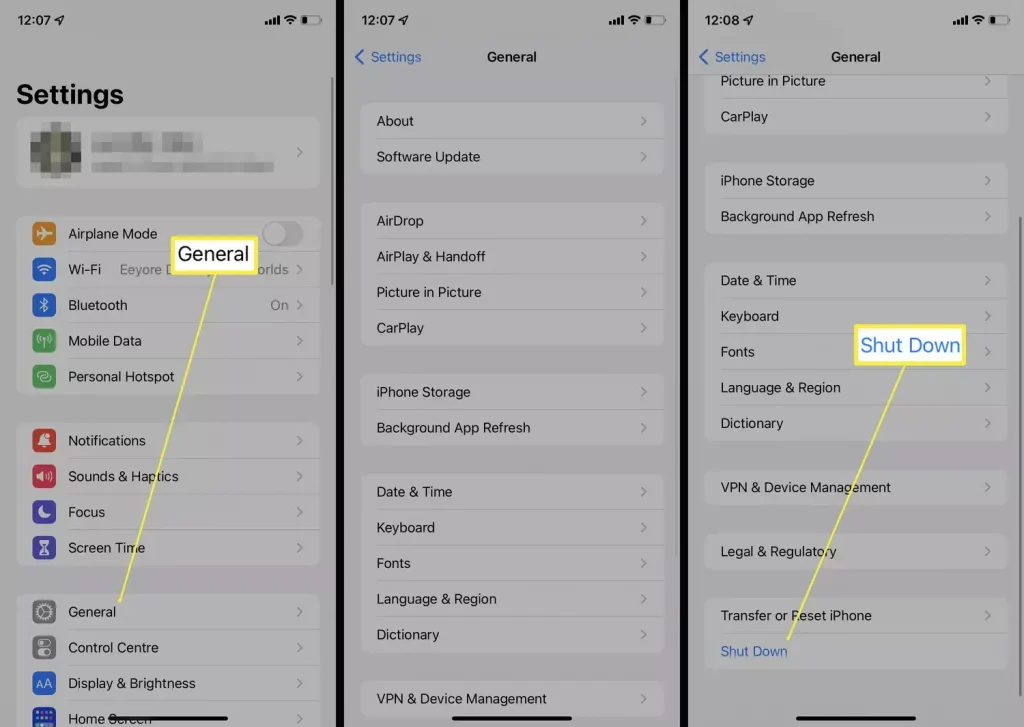
Why Would I Switch My iPhone Off?
There are a few reasons why you may wish to switch your iPhone off. Here’s a quick overview of how turning your iPhone off can be beneficial.
- To save battery life. If your iPhone battery is running low, but you don’t need to use it for a while, it can be a good idea to power it off during any time you don’t plan to use it. It’s not really worth it for short periods of time, but if you don’t need it for hours or even days, it helps.
- To troubleshoot an issue. Sometimes if your iPhone is running into errors, sluggish behavior or simply not operating correctly, restarting it can correct the issue.
- To not be disturbed. The iPhone’s Do Not Disturb mode is very effective but if you don’t even want to be tempted to look at your iPhone, switching it off means you’re completely private away from your smartphone. If you need to focus on work or studying, it can be useful.
When Is It Safe to Restart an iPhone?
If you’re restarting your iPhone to potentially fix an issue with it, there is a set length of time to wait until doing so.
RELATED: How to transfer photos from Android to iPhone
Turn your iPhone off then wait 30 seconds before turning it back on by holding the side button on the right-hand side of the iPhone. Once the Apple logo appears, you can release the button. Trying to restart too soon often means the iPhone won’t boot up immediately.