The PS1 came out on December 3, 1994, and since then, the company has released five significant consoles, all of which have received refreshed designs. The latest models have amazing games with impressive graphics, but what if you want to play the PS1 classics without the console?
RELATED: FIFA 23 WEB APP is now live, offering early access to FUT 23
You have emulators to count on, and none has been as reliable as DuckStation. The unique software emulates these games, allowing you to play outside its conventional environment. But how do you install it in your desired hardware?
What is DuckStation?
DuckStation is an open-source PS1 and PSX emulator developed by Stenzek. The software is designed to improve the gaming experience. This way, it enhances playability and speed to be as accurate as possible while improving performance on a broad range of devices.
The PlayStation emulator upscales 3D graphics and comes with modern PGXP correction features. These correction features eliminate the inaccuracies present when PlayStation 1 graphics are enhanced.
The default configuration settings of the software are designed to support virtually all playable games, and you will hardly encounter any compatibility issues. But, of course, your computer must have a 64-bit CPU architecture for maximum performance.
The software differs from its peers, ePSXe, as it doesn’t utilize plugins. On top of this, setting up DuckStation is straightforward and takes less than a minute. Something else amazing about the software is that it has automatic updates, and you don’t have to worry about keeping it up to date. Most gaming PlayStation and PSX emulators hardly offer this feature.
Setting up DuckStaiton on Windows
How do you install the PSX emulator on a Windows computer? You must first head to the official download page for the emulator. Here, you will find various links for different files. If you don’t spot the desired file immediately, scroll down to locate it. You will have the following options on the page:
- duckstation-nogui-x64.AppImage
- duckstation-nogui-x64.AppImage.zsync
- duckstation-qt-x64.AppImage
- duckstation-qt-x64.AppImage.zsync
- duckstation-uwp.appx
- duckstation-uwp.der
- duckstation-windows-arm64-release-symbols.zip
- duckstation-windows-arm64-release.zip
- duckstation-windows-x64-release-symbols.zip
- duckstation-windows-x64-release.zip
- Source code (tar.gz)
Since you are looking for DuckStation for PC, choose “duck station-windows-arm64-release.zip,” which is a ZIP file. However, if you are downloading for a newer Windows tablet, you may need to choose “duck station-windows-arm64-release.zip.” In addition, you can check your computer or tablet’s processor specifications if you are unsure which software version to download.
The good thing is that the PS1 emulator is a standalone package. Hence it doesn’t have an installation wizard. All you must do is extract the file’s contents using your preferred software and place it in your preferred location on your computer.
Inside the emulator’s folder, there are two .exe files you will utilize to load up DuckStation. If you don’t want to go to the folder every time you open the emulator, right-click and press “create shortcut” and place it on your desktop. Remember that the .exe must exist within the file structure. Otherwise, it will not grab the files required to launch.
So, what .exe file do you need to open the emulator? The one you require is “duck station-qt-x64-ReleaseTCG.exe.
Setting up the BIOS
Do you need BIOS for DuckStation? Yes, you require PlayStation 1 BIOS to boot games, and you must set it up on your laptop or desktop. Remember that this is a separate download after you have downloaded and installed the emulator. Once you have downloaded the bios, you can set it up using the following steps:
- First, extract “Scph1001.bin” from the zip file.
- Next, open documents and click DuckStation.
- Inside the emulator’s folder, you will find a folder named BIOS. Insert “Scph1001.bin” in the folder.
- That is all you need to do. The next you open the emulator, it will detect bios and bot-up games.
You can set up everything in settings, including the location of your BIOS. You can change the location if you are getting any errors during boot. On top of this, you can alter how games will be detected in settings. You can also play around with enhancements that allow you to scale the game up to 16x.
Error: MSVCP140_1.dll is missing
If you open the emulator and get the error, it means you are running an older version of windows and need to upgrade.
The program can’t start because MSVCP140_1.dll is missing from your computer. Try reinstalling the program to fix this problem.
If you cannot upgrade, you can install Microsoft’s visual studio. Once installed, you can restart DuckStation.
Duck station crashes when opened
Sometimes, the emulator immediately crashes once it is opened, or nothing happens. This problem shows that you have a legacy problem. And the best way to solve it is to install the latest software version.
What to do once you have installed DuckStation?
Of course, the next step after installation is customizing your experience. Therefore, you would want to do the following:
- Set up the keyboard as the defaults differ from the defaults of other game emulators.
- Choose how you want to load a PSX ISO (manually or by creating a game list). Set up screen mode settings.
- Boost performance.
- Upscale graphics.
- Enable PGXP corrections.
- Switch memory to shared memory.
Installing DuckStation on macOS

How do you download DuckStation for MacOS? The procedure is the same as for the Windows build, but if you have noticed, the macOS file isn’t on the list. The main reason is that the developer doesn’t support macOS builds anymore, but there is a workaround.
- Once on GitHub, head to the action section and click on the build of the latest workflow.
- Scroll down to the bottom and download the macOS artefact (a by-product of the building process).
- Once downloaded, drag it to the applications folder and follow all instructions.
Download BIOS and install. - Set up everything else in the setting sections of the emulator.
DuckStation on Android
Installing and running DuckStation on Android is easy, and you can do it using the following steps:
- First, head to the PlayStore and download Duckstation on your phone.
- Once installed and you have run the app for the first time, set up your controller settings.
- Next, add game directories by tapping the add button and selecting a directory.
You can now play games on Android by manual selection them or by telling the emulator where they are located and have it populate the list within the software.
What can DuckStation emulate?
The software emulates all PlayStation 1’s top games. And you can install it on your Windows PC, macOS, and Android. Therefore, you can play your favorite game anywhere you want.
Does DuckStation work on Windows 10?
Duck station works perfectly on Windows 10, designed to run on the operating system version. It can also run on Windows 8, but of course, you might run into problems that require some custom fixes.
Is DuckStation still supported?
People were worried that the developer of DuckStation had left the project and it was dying. However, Stenzek resumed work on it and is now supported.
DuckStation has proven to be one of the best PS1 emulators considering its easy installation and amazing features. With the software, you can play your favorite PlayStation 1 game on Android, PC, and macOS.


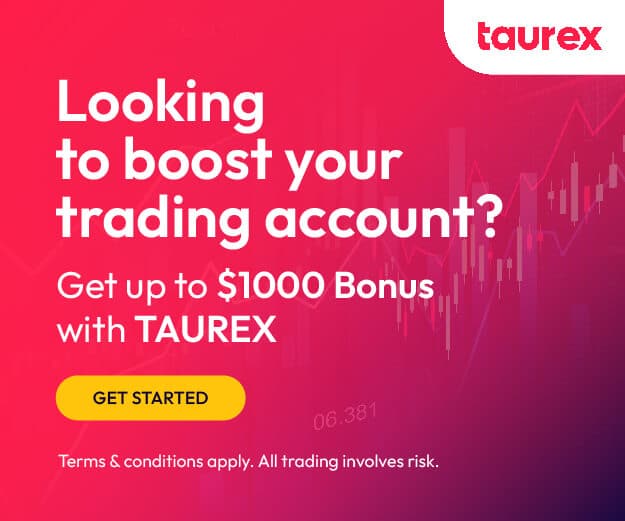

KUKHAREVA