Bing AI: Chatbot is now on your Android phone keyboard. Here how to get it. Chatbots have become extraordinarily popular for those looking for help with their writing or simply mess around with them and have fun.
Table of Contents
Now, Android users have access to one such chatbot straight from their keyboards. Bing Chat is Microsoft’s chatbot that rivals the likes of ChatGPT and Google Board, and it has been added as a feature to the SwiftKey keyboard, a predictive keyboard that helps with texting.
Bing AI: Chatbot is now on your Android phone keyboard. Here how to get it
While Bing Chat can help users compose the body of a message, it can also analyze prewritten text for your tone to suggest changes if the user wants to avoid coming across a certain way.
Bing Chat has already been providing those services via the Bing app and through web browsers; however, the new integration with the SwiftKey keyboard allows users to easily access the chatbot for help whenever their keyboard is enabled.
How to use Bing Chat with the SwiftKey keyboard
If you’re looking to give Bing Chat a try, luckily, getting it set up is pretty simple.
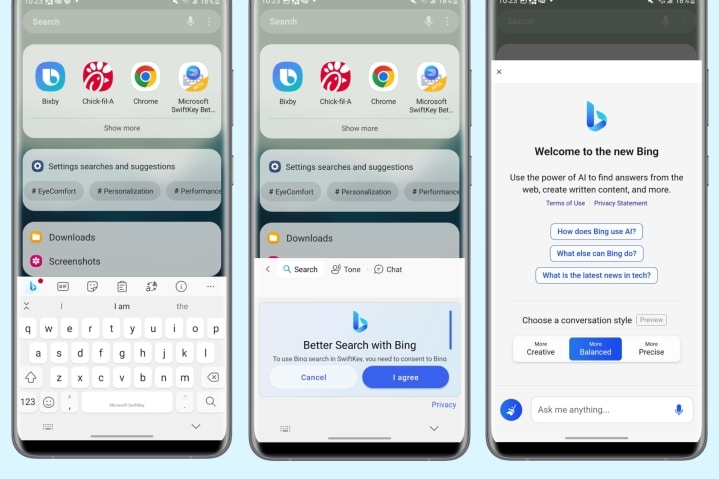
That said, there are two things to know right off the bat that may change your experience with getting it on your device.
RELATED: ChatGPT – 2023 Makes Essay Writing Obsolete
The first is that it currently is not available for iOS, so iPhone users won’t be able to integrate it into their keyboards. That said, iOS users can still access it through the Bing app as well as their browsers while they wait for official integration with SwiftKey.
RELATED: Chat GPT-4 – Everything you should know about AI that not only answers but questions.
The second thing to know is that Bing Chat integration is “slowly rolling out,” according to Microsoft CTO Pedram Rezaei, so it may not be available for you when you try to download it. If that’s the case, check back later, as it should be pushed everywhere soon.
RELATED: How to Use AI Caption Generators for TikTok and Instagram
To download it on Android devices and start using the chatbot yourself, follow these simple steps:
- Download the Microsoft SwiftKey Beta app from the Google Play store (make sure that you’re downloading the beta version and not the regular one.)
- Once downloaded, open the app and follow the on-screen prompts to enable the SwiftKey keyboard and log into your account.
- Pull up your keyboard and select the Bing Chat icon on the left side and then choose the function you want from the three options: Search, Tone, or Chat.
As mentioned above, you may not have access to Bing Chat quite yet as it’s still rolling out. However, once it becomes available, it’s easy to start using it directly from your keyboard.
Here is where we share source of knowledge (Life Hacks & Life Style ), Entertainment, Technology, Fashion, E-News and updates all over the world.
Keep on visit our website for more updates
